1. Go to https://tauira.twoa.ac.nz
2. Sign in with your TWoA credentials
Student email
For your student email, enter your Student ID Number followed by @akonga.twoa.ac.nz (Example: 20000000@akonga.twoa.ac.nz).
- If you don’t know your ID number, please ask your Kaiako (Tutor) or call 0800 808 789
- Do not forget the @akonga.twoa.ac.nz part of the email address
Password
For your password, enter your date of birth in the following date format: ddMmmyyyy (Examples: 01Jan1900 ; 25Dec1980).
- Remember to use a capital letter for the first letter of the month
- Make sure to use your own date of birth and not the one in the example
3. Click on the grid app launcher in the top left corner
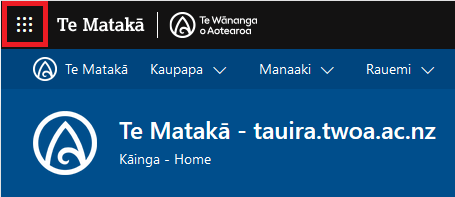
4. Click Outlook in the list of apps
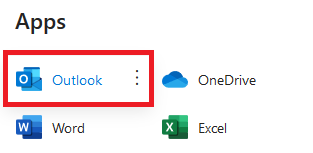
5. Click the Settings button in the top right
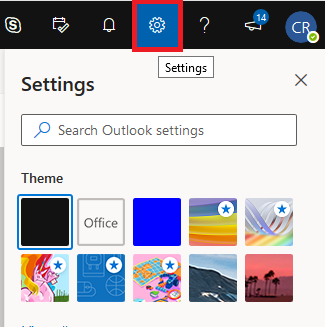
6. At the bottom of the settings page, click 'View all Outlook settings'
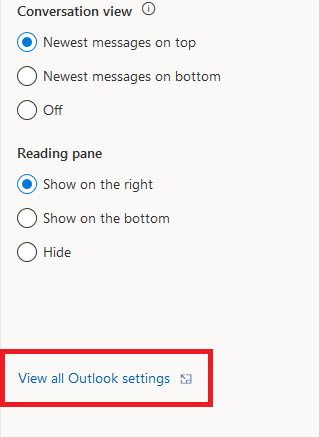
7. Follow the screenshot below to reach forwarding settings (Mail > Forwarding)
8. Tick the box to enable forwarding and enter your email address, then tick the box underneath to keep a copy on your TWoA inbox
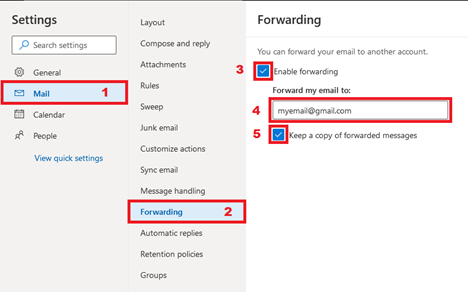
9. Click Save at the bottom and you've finished setting up forwarding