Microphone or webcam isn't working in Google Chrome
Problem:
One problem that users can have is that their microphone or webcam isn't working on websites like Akorau/iQualify or iAkoranga on Google Chrome. The first time you try to access the webcam or microphone on a website a prompt will appear at the top left.
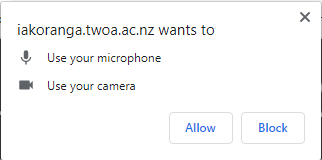
If you accidentally click Block then you will need to unblock this before you can use these devices on the site. See the process below to resolve this. Another problem can be that Chrome is using the wrong webcam or microphone. See the second process below to resolve this.
Process to unblock:
- Open Google Chrome and click the three vertical dots at the top right of the screen.
- Click Settings > Privacy and security > Site Settings
- Under Recent Activity look on any sites that are blocked that you want to be able to access these devices like iakoranga.twoa.ac.nz or twoa.iqualify.com

- Change dropdown for camera and or microphone from Block to Allow.

Process to check camera or mic:
- Open google chrome and click the three dots at the top right of the screen.
- Click Settings > Privacy and security > Site Settings
- Click on Camera and or Microphone
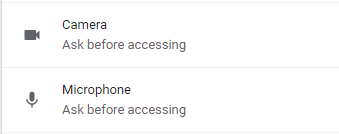
- In the drop down menu make sure the correct camera or microphone is selected.