How to Use Narrator in Windows 10 (Text-to -Speech)
You can use Narrator to read your screen aloud.
How to Enable Narrator
1. Bring up the Start Menu
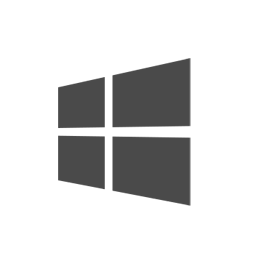
Click the Windows Icon at the bottom left of the screen
OR Press the Windows Key on the keyboard
2. Go to Settings
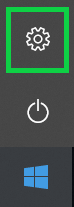
3. Go to Ease of Access > Narrator
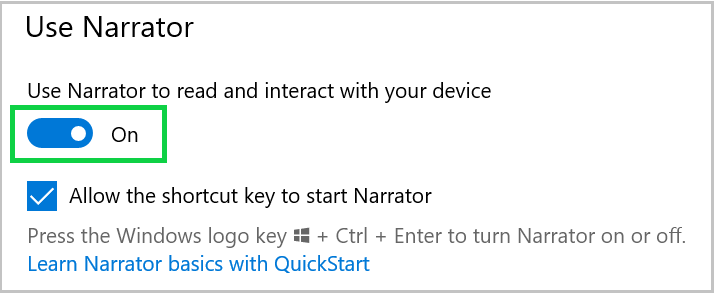
How to use Narrator
See Microsoft's Complete Guide here